How To
How to Type in Adobe Reader in 7 Simple Steps
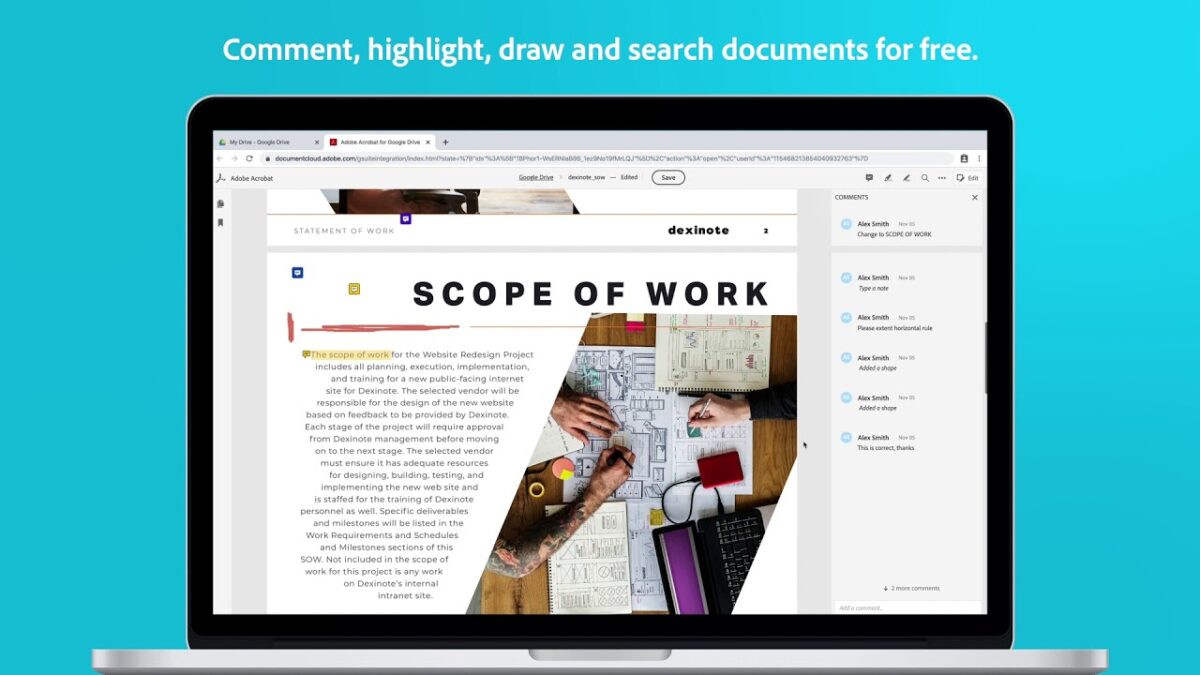
- March 9, 2021
- Updated: July 2, 2025 at 4:11 AM
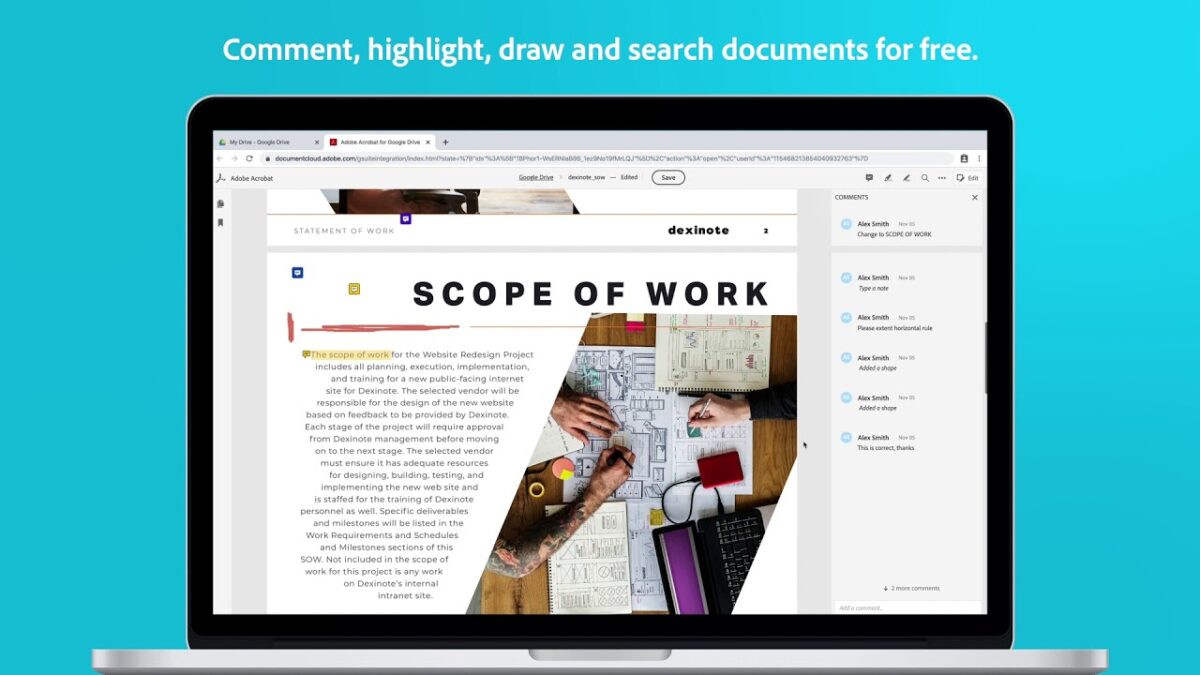
Adobe Reader remains at the forefront when it comes to managing pdf (portable document format) files on Windows, Android, iPhone, and Mac. When it comes to a pdf document, the base content such as the text and images cannot be altered. Adobe Reader is equipped with tools to help you to add text and signatures, highlight text, and much more. It didn’t take us long to work out how to type in Adobe Reader, which we’ll share with you today.
How to Type in Adobe Reader
Below we share the steps on how to use Adobe Acrobat to add text to your document.
Step 1: Open Adobe Reader
Open your version of Adobe Acrobat or Adobe Reader DC on your computer.
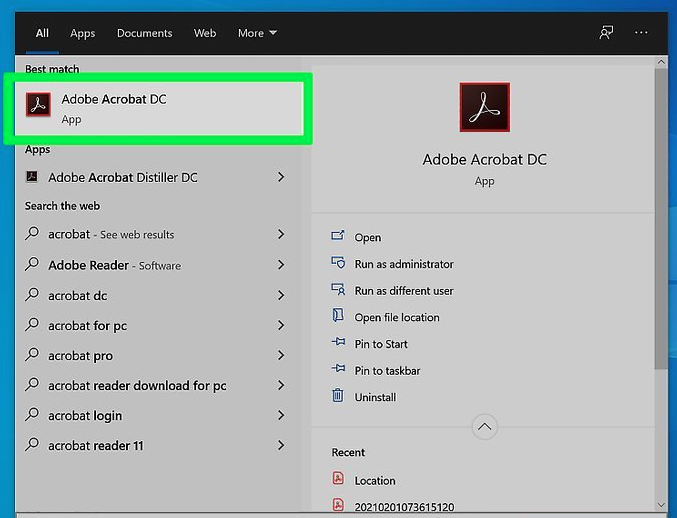
Step 2: Click on Tools
Click on the ‘Tools’ tab at the top of the window.
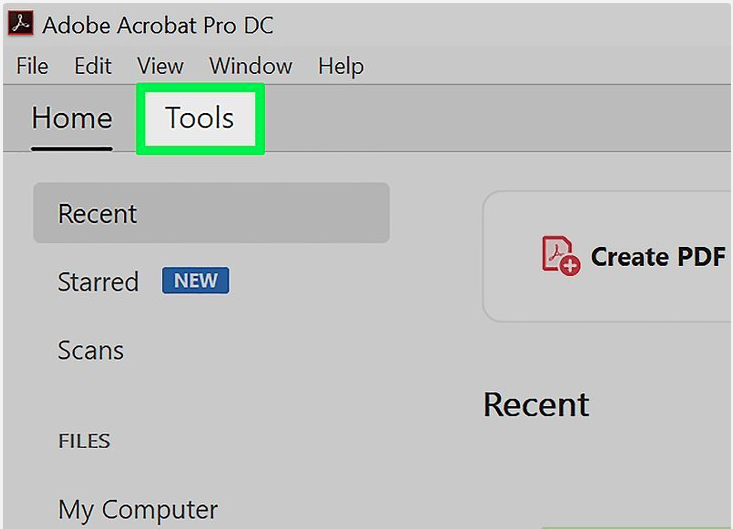
Step 3: Click ‘Fill and Sign’
Click on ‘Fill and Sign’. A pencil icon represents it.
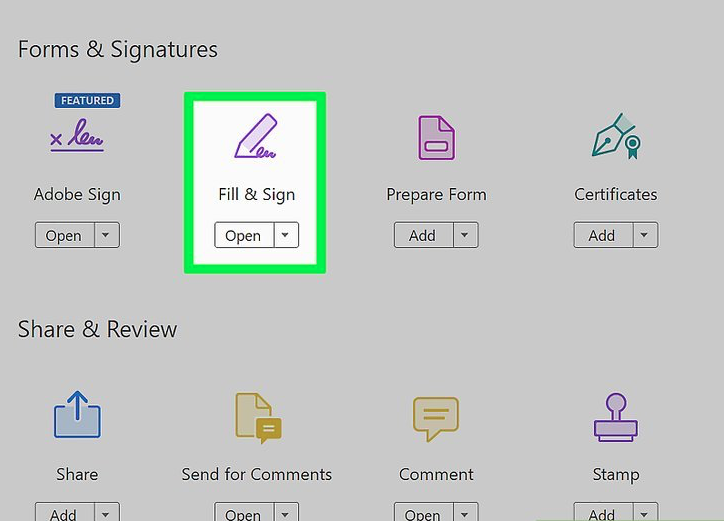
Step 4: Select Your Pdf
Select the pdf that you want to add text to.
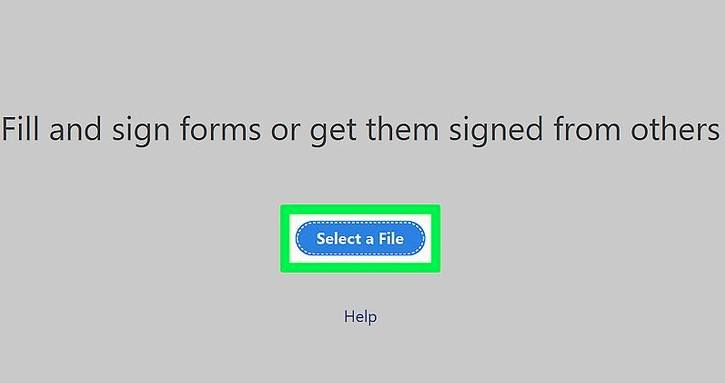
Step 5: Confirm Your Selection
Confirm that you want to fill and sign this document.
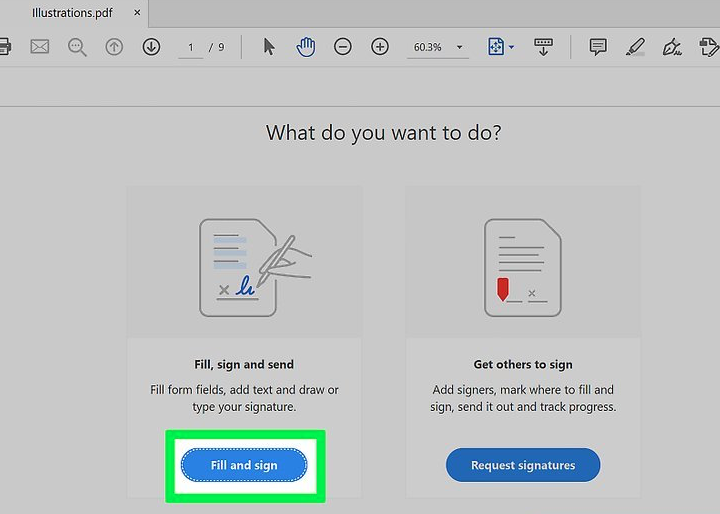
Step 6: Click the AB Icon
Click on the blue AB icon in the toolbar just above the pdf.
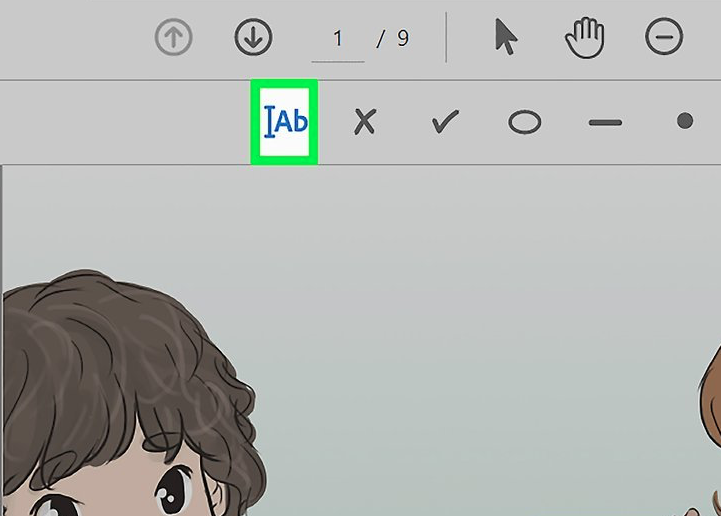
Step 7: Click the Area Where You Want to Type
Click on the area in the document where you want to type, a text box will appear. You can adjust the text’s size by clicking on the smaller or larger A in the toolbar underneath your textbox.
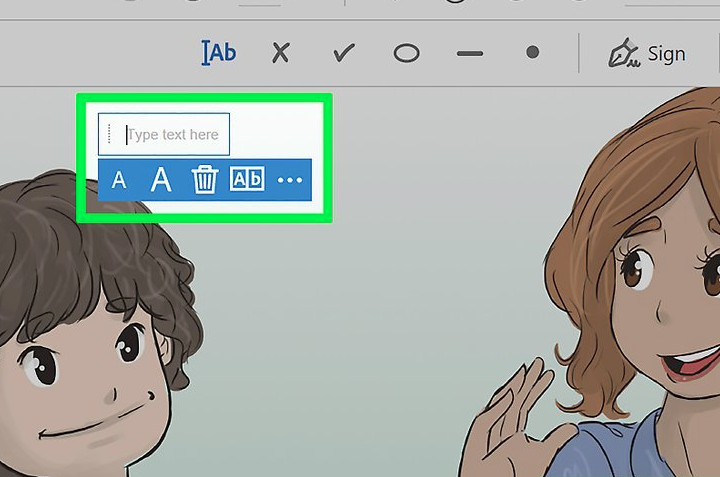
Type to your heart’s content!
Now you can easily add text, get signatures, or complete forms that are in pdf format.
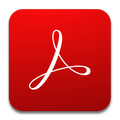
How to merge pdf files with Adobe Reader/
Read moreLatest from Shaun M Jooste
You may also like
 News
NewsThe Game Awards crowned the game of the year last night amid huge controversies
Read more
 News
NewsThe most shocking news from The Games Awards 2025
Read more
 News
NewsChatGPT achieves a 76% increase in its performance
Read more
 News
NewsThe series returns where you will see Idris Elba like you have never seen him before
Read more
 News
NewsLondon will be the chosen city for the next installment of the most romantic saga in cinema
Read more
 News
NewsMilly Alcock debuts as Supergirl in this trailer, and the role seems designed for her
Read more