How To
How to Password Protect a PDF in Adobe Reader in 3 Easy Steps

- April 15, 2021
- Updated: July 2, 2025 at 4:09 AM

Adobe Reader DC is free to download and use, although some functions are only available on the Pro version. Currently, Adobe Reader is available on Windows, Mac, Android devices, and iPhone.
The Acrobat software also provides you with tools to secure and protect your PDF documents. This means you can keep confidential information such as tax and medical information, payslips, and more secure. One of the simplest ways to do this is by activating password protect on your PDF. This way, only people with the password would be able to access the document.
Be aware that if you do not have Adobe Reader Pro, a paid-for version with all the functions available, you will have to use the online Adobe site to password protect your PDF.
How to Password Protect a PDF in Adobe Reader DC Pro
Step 1: Open Adobe Reader DC Pro and Your PDF
Open Adobe Reader Pro on your chosen device and open the PDF file you want to secure.
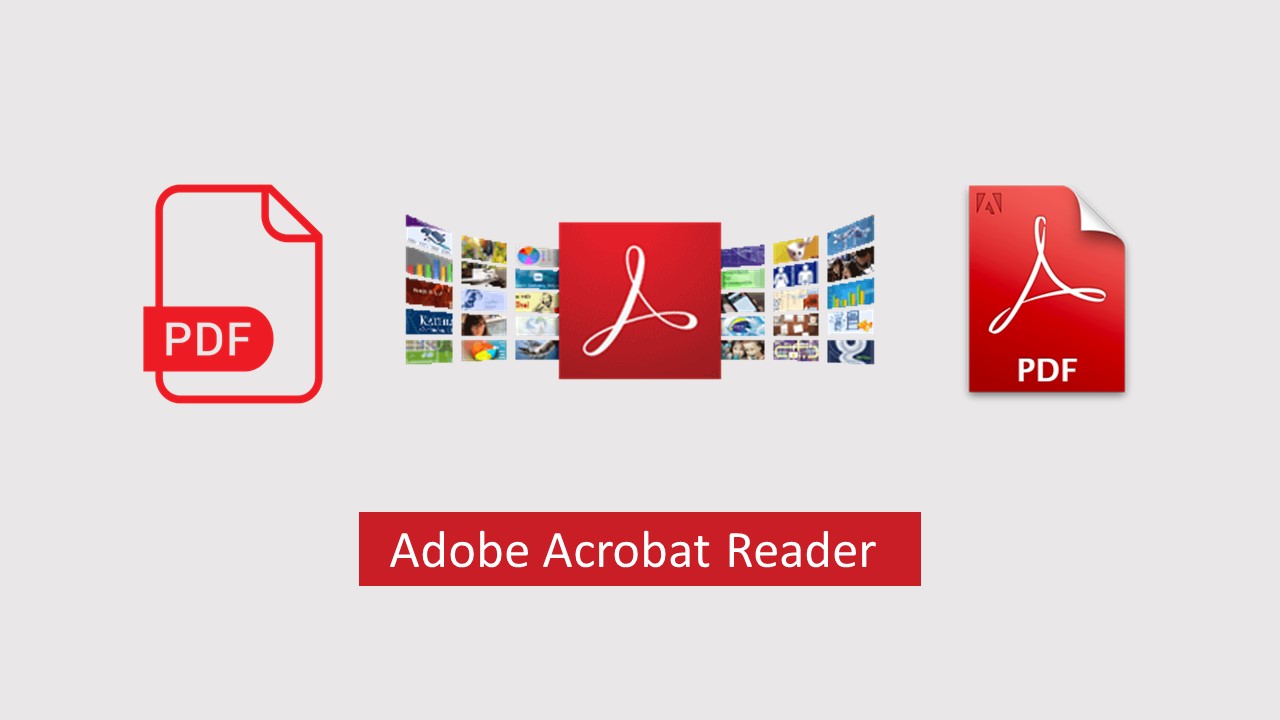
Step 2: Click on ‘Protect’ in the Sidebar
Click on the ‘Protect’ option in the right sidebar.
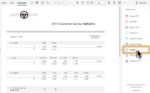
Step 3: Click on ‘Protect Using Password’
At the top of the screen, click on ‘Protect using Password’. Choose whether you want to lock the document so people cannot open it without the password or if you want to block edits. Then put in your chosen password and click on ‘Apply’ to finish.

How to Password Protect a PDF in Adobe Reader Online
Step 1: Go to Adobe’s Site
Go to the Adobe site to use the free online services that include password protection.
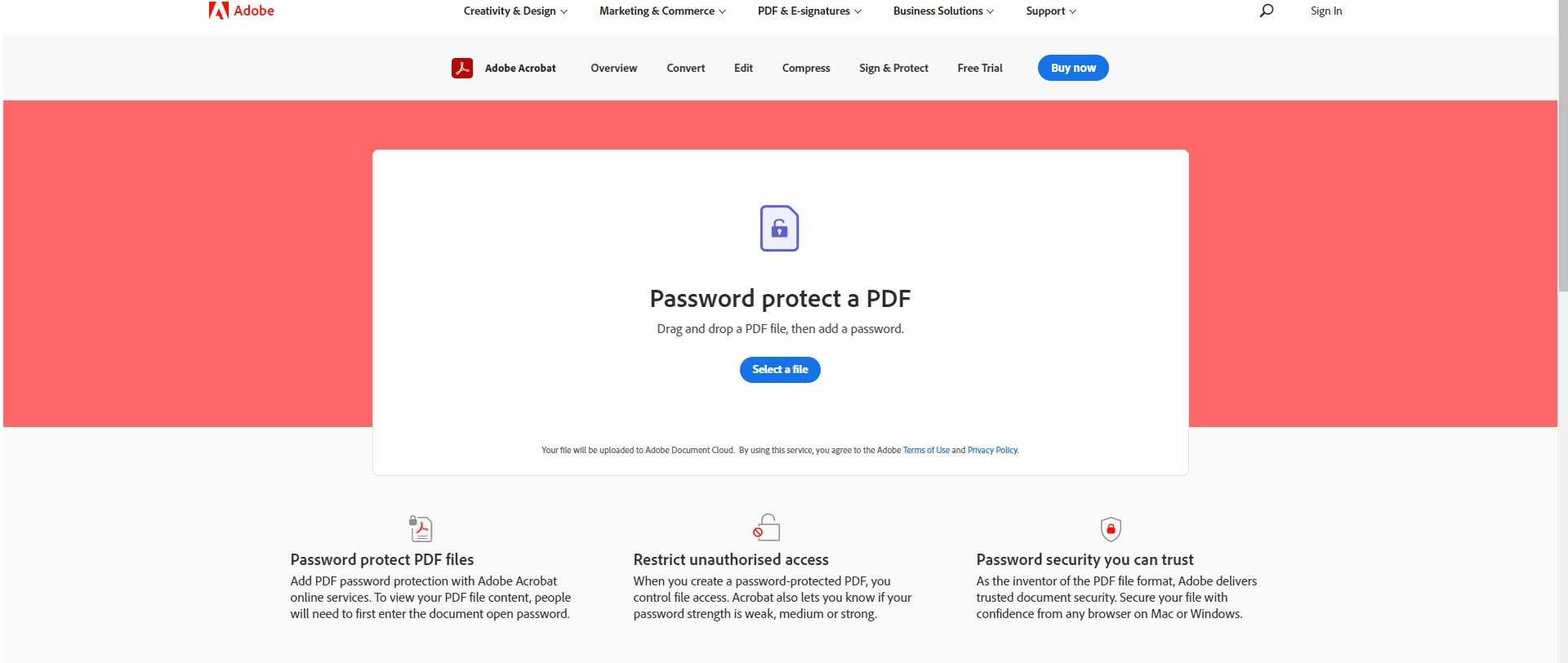
Step 2: Choose File
Choose the file that you want to password-protect.
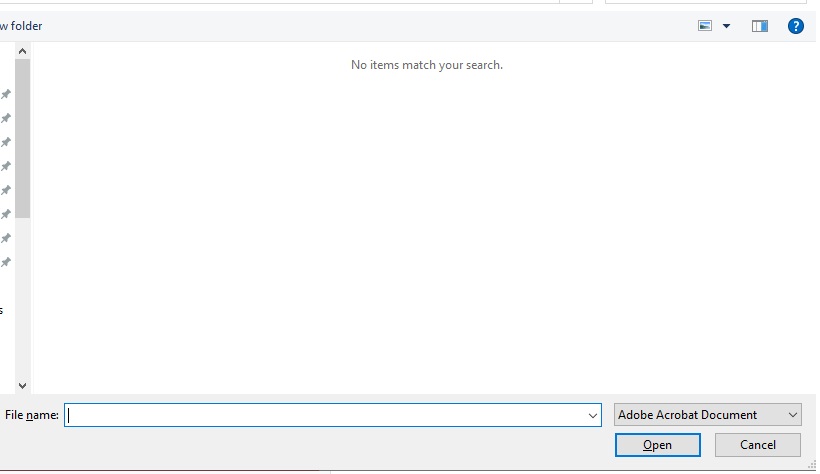
Step 3: Set Password
Enter and confirm your chosen password and set it.
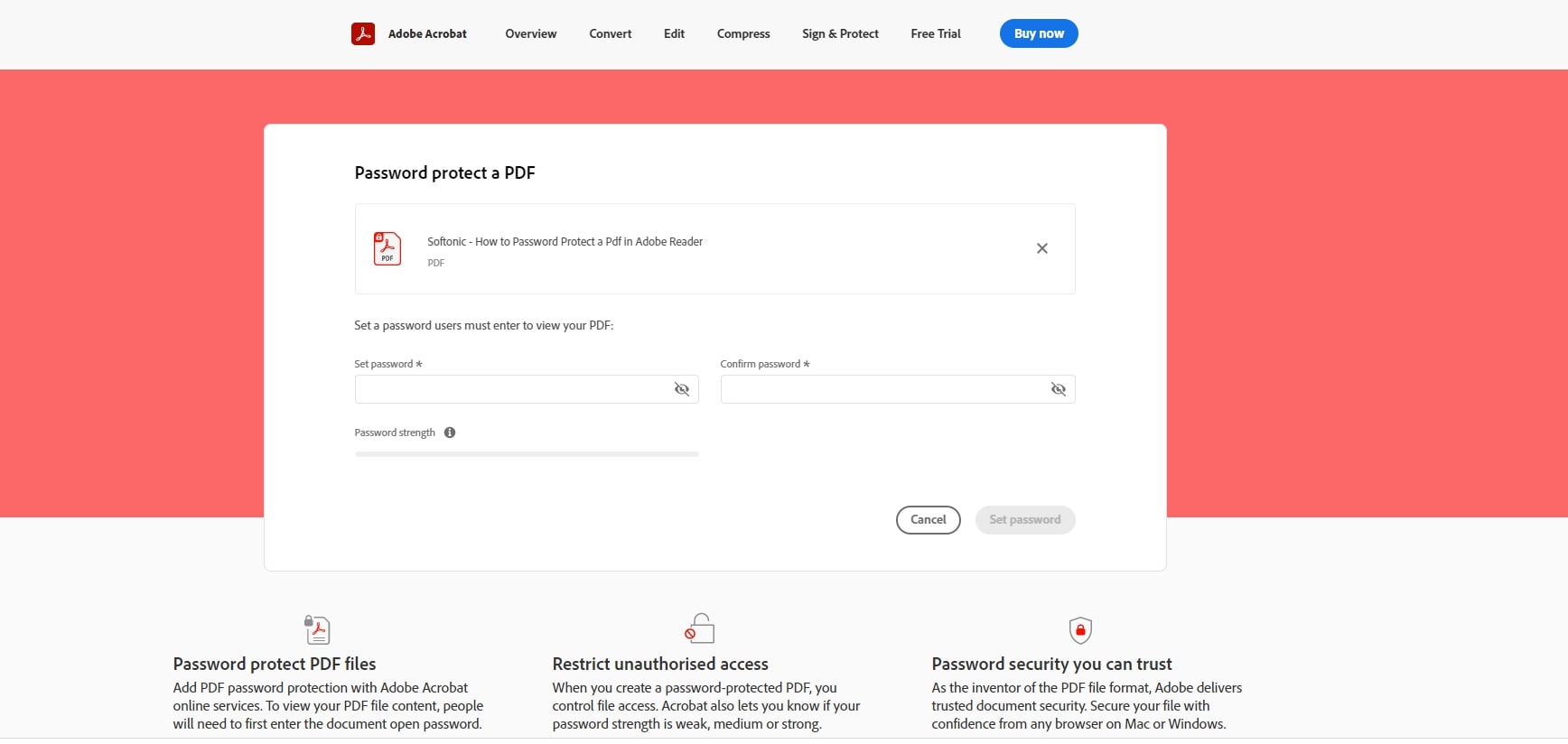
Step 4: Download Password-Protected PDF
Now download your password-protectedPDF.
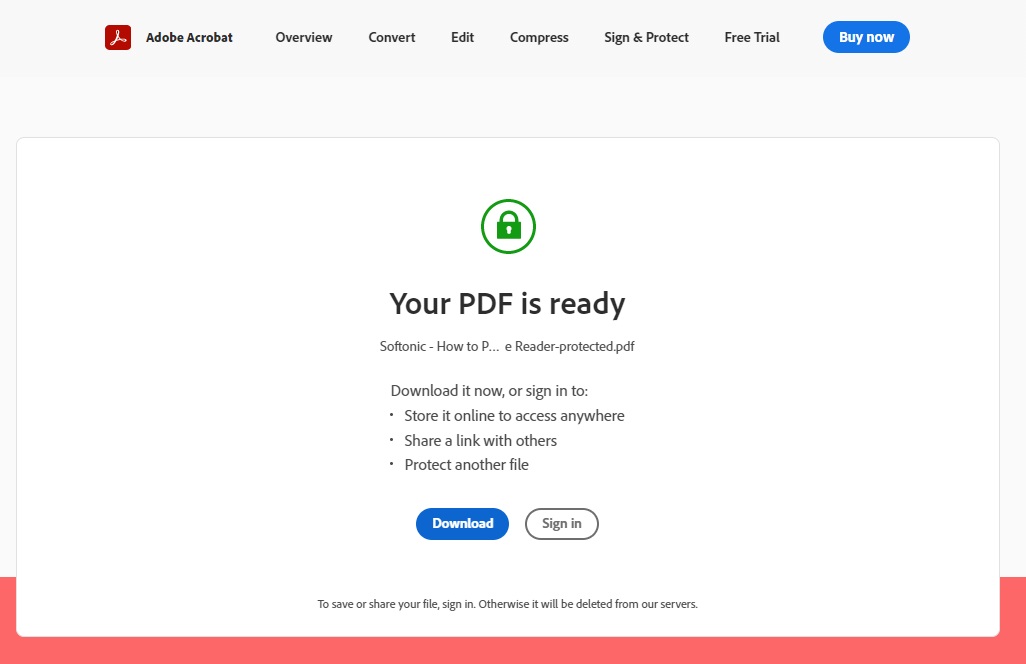
Add More Security to Your Confidential Documents
As you can see, the process to protect your PDF with a password is easy to set up, and there’s a way of doing it for free. Use this option to keep your confidential documents safe and secure.
Latest from Shaun M Jooste
You may also like
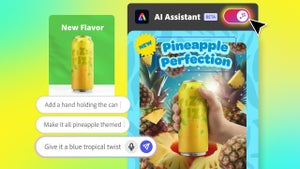 News
NewsAgentic AI in Adobe Express: Will Conversational Editing Change 2026 Content Creation?
Read more
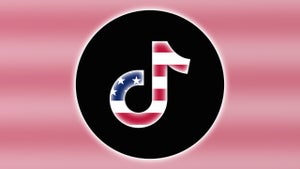 News
NewsTikTok US Sale Is Confirmed: Here’s the How and the When
Read more
 News
NewsThe Monsterverse will have a spin-off prequel to the prequel of 'Godzilla'
Read more
 News
NewsWe know the first details about Fallout 5
Read more
 News
NewsBarack Obama has chosen his favorite movies of 2025, and they also include the ones you liked the most
Read more
 News
NewsThe game banned by Steam manages to sell 18,000 copies in other stores
Read more